Absence
All absence in Timeplan are calculated on the basis of work shifts. If an employee is absent from a work shift with a valid absence code, the shift must remain in Timeplan.
All absence in Timeplan are calculated on the basis of work shifts. If an employee is absent from a work shift with a valid absence code, the shift must remain in the schedule. This is because Timeplan can only calculate the number of hours or days based of absence based on the scheduled time.
To add an absence code to an employee; click on Staff – [employee name]
- Calendar. Click on the first day of absence and then on the icon to be forwarded to the absence manager.
Then select a suitable deviation code from the drop-down menu next to Deviation code. The period during which the employee is to be absent is entered under Period. In the example below, from 17-18th of June.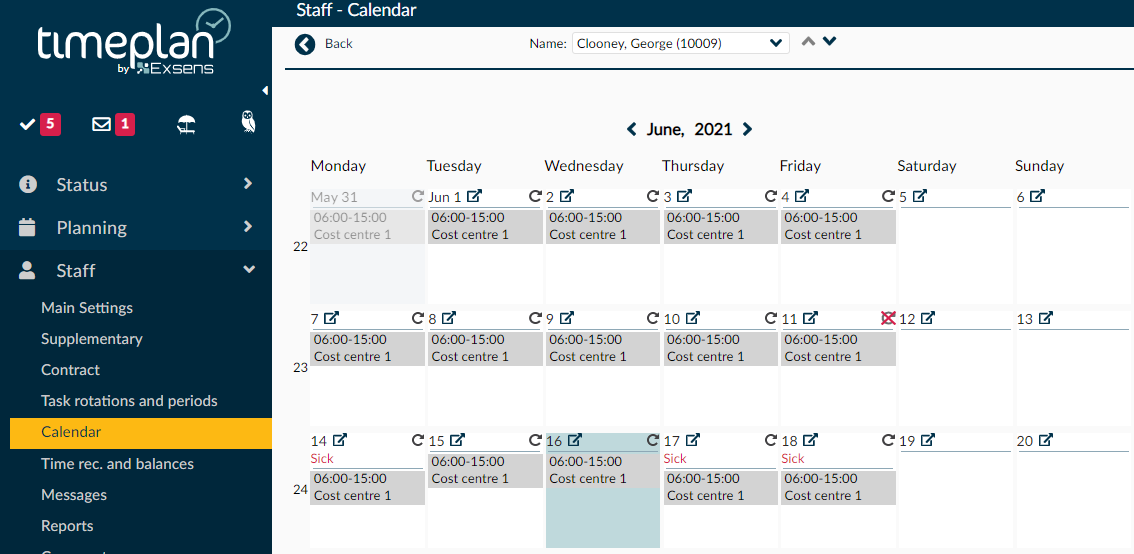
After that, click on OK (OK).
It is important not to delete the work shifts for the employee during the absence period because the timetable must have a shift to be absent from in order to perform the calculation correctly. If an employee is to be absent on days when they do not have a work shift, the absence code will remain. The timetable does not deduct holidays or hours from days no which the employee does not need time off from a shift.
You can also enter via Staff - [employee name] – Time rec and balances and enter an absence code on a selected day or via Monthly Overview.
