Create a base schedule
There are two ways to create a base schedule. One is via the tab Base schedule advanced. The second is via the tab Base schedule, which we show here.
There are two ways to create a base schedule. One is via the tab Base Schedule advanced. The second is via the tab Base schedule, which we show here.
Press Planning in the menu, and then select Base schedule.
Start by pressing New+ and then rename your task rotation under Description.
Click on New Week until you have as many weeks as you want your base schedule to roll on. If you get too many weeks, you can delete them by pressing the small red cross on the right, under the heading Time in the table.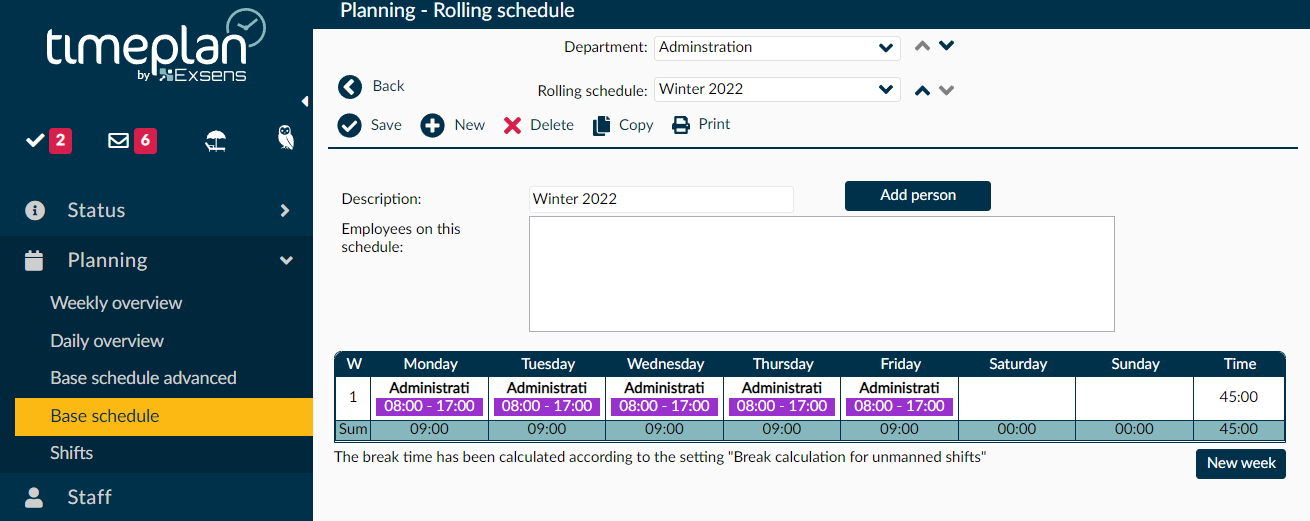
Double-click on the first day to be scheduled. Select which shift you want to use from the drop-down list under Shift. Click on the shift and then on OK..
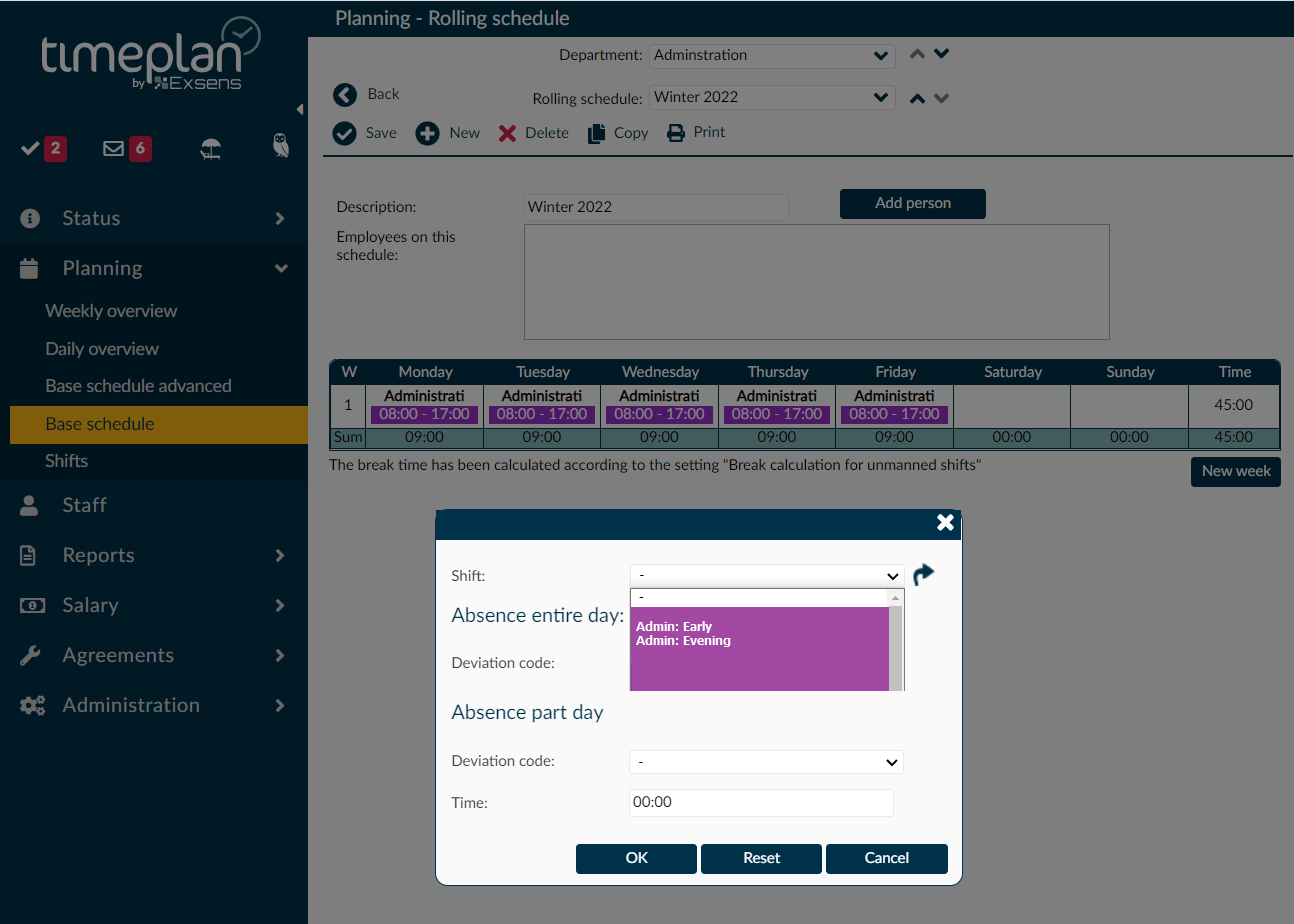
If you are going to use the same shift for several days in the basic timetable, you can copy the shift by clicking on it, holding down the CTRL key on the keyboard and clicking on the day on which you want to use the shift again.
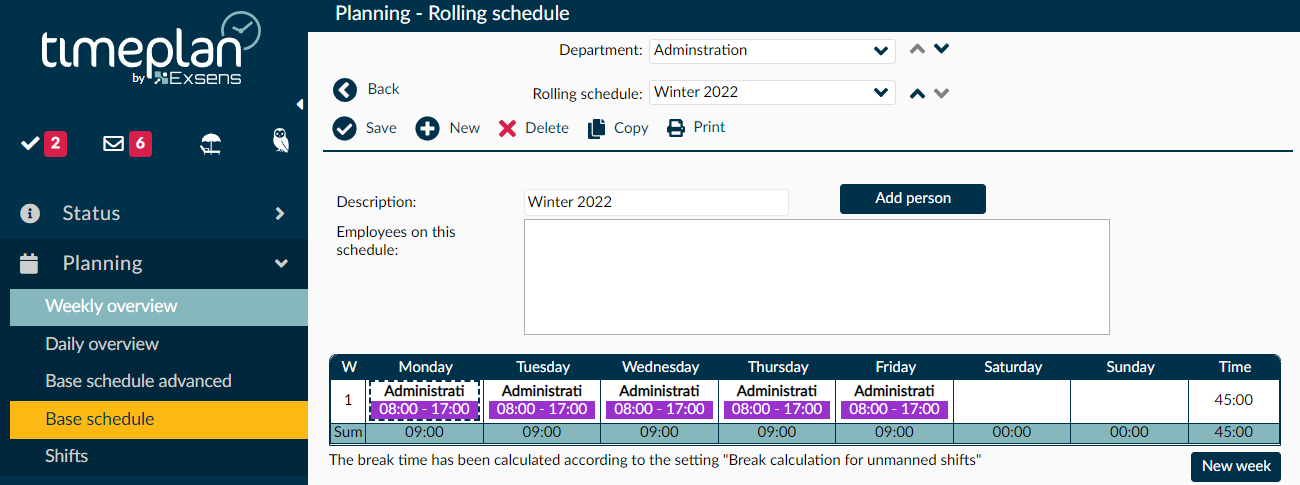
Repeat the above steps until you have a task rotation that matches the weekly working hours of the employee.
If there is an error, you can select the shift that is incorrect and press the DELETE button to delete it.
Timeplan will let you know if you violate the Working Hours Act. It is important to schedule so that all checkmarks under the heading Working Hours Acts are green. Timeplan will never prevent you from rolling out a task rotation, which does not comply with the Working Hours Acts.
Now it is time to link employees to the base schedule. Save your basic schedule, then click on Add person.
Then there will be a list of employees who can work at the department for which the schedule is created.
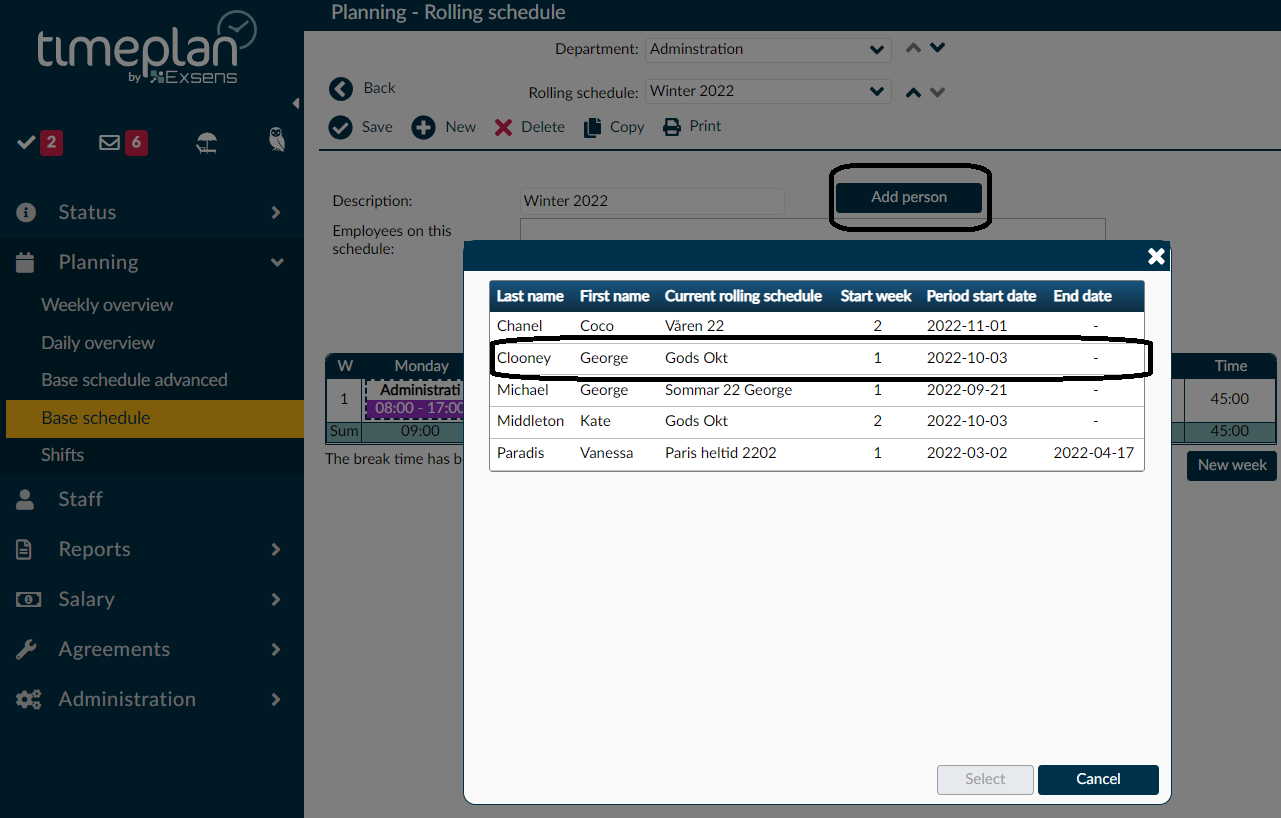
Click on the employee you want to link to the base schedule. Then a box will appear where you can choose which start week should be the first week for that employee. Also select which start date the task rotation should start rolling. If the basic scheduler is to apply until further notice, leave End date blank. Press OK.
If more than one employee is to use the same base schedule, repeat the above steps, but you can also select a different start week so that these two, or more, employees overlap.
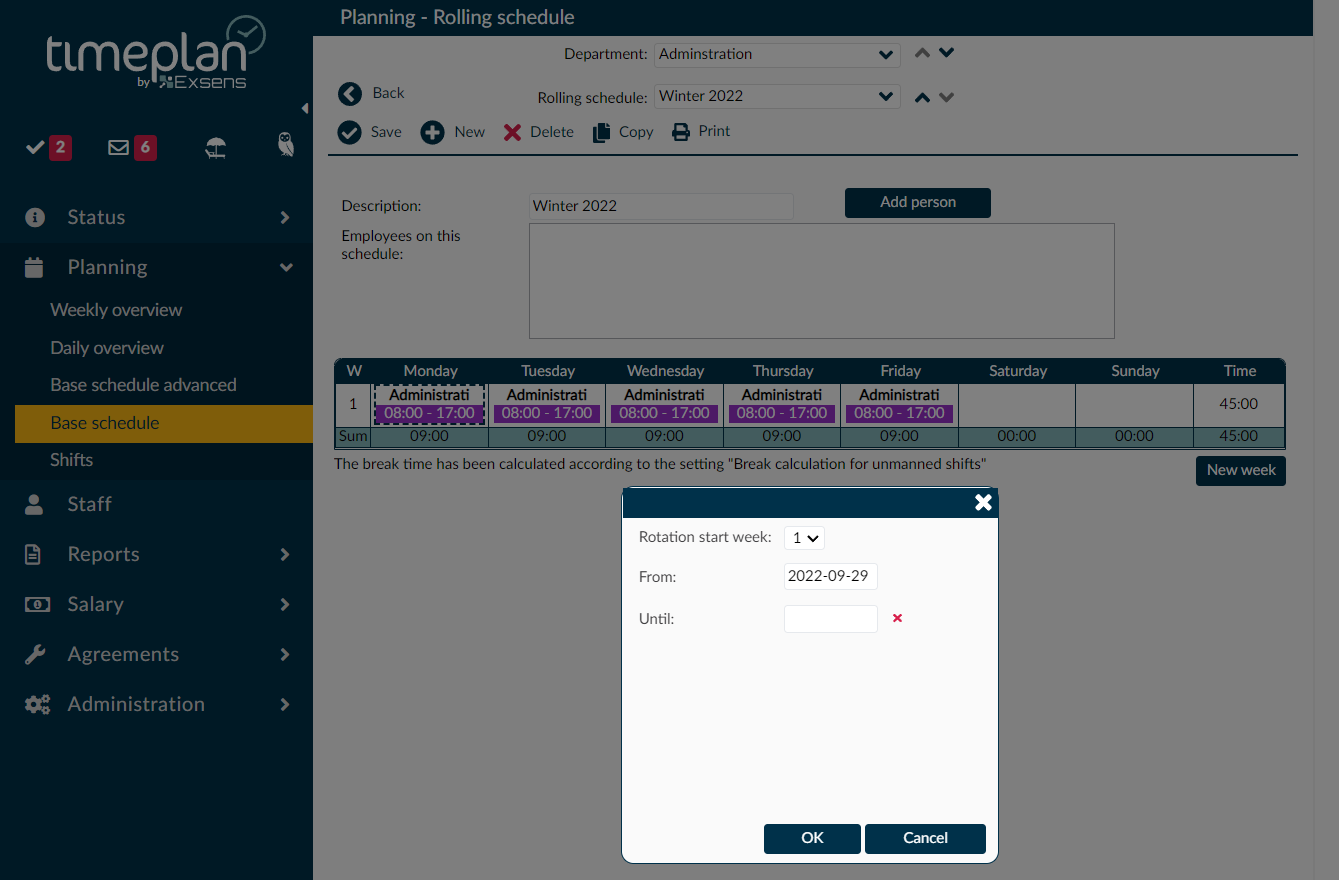
There is also a function called Base schedule advanced, where you can add several schedules and departments at the same time.
