Messages
If an administrator wants to send messages to employees, they do so via the Messages tab in Timeplan. This will display the message in the app and in the clock.
If an administrator wants to send messages to employees, they do so via the Messages tab in Timeplan. This will display the message in the app and in the clock.
Go to Messages and press New+ to write a new message.
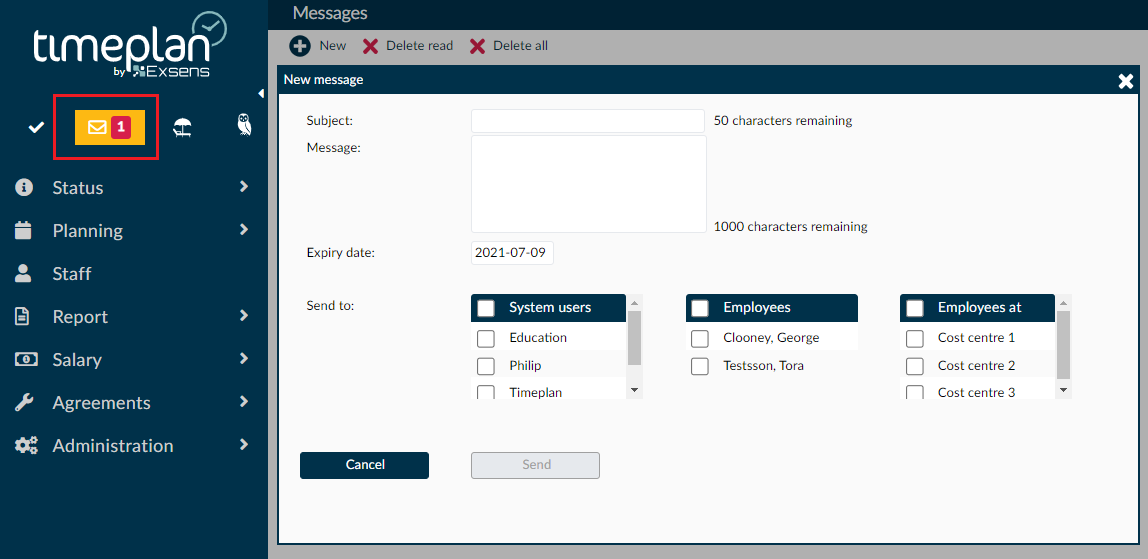
You can then choose to send a message to another administrator [then put a checkmark in User], one or more employees regardless of the cost centre, or you can send messages to all employees associated with a specific cost centre [then put a checkmark in Employee at].
In the box next to Expire date, determine how long the message should be displayed.
Once you are satisfied, press Send and the message will be sent to the selected recipients.
You can also post recurring, automatic messages such as Happy birthday under Message Template.
