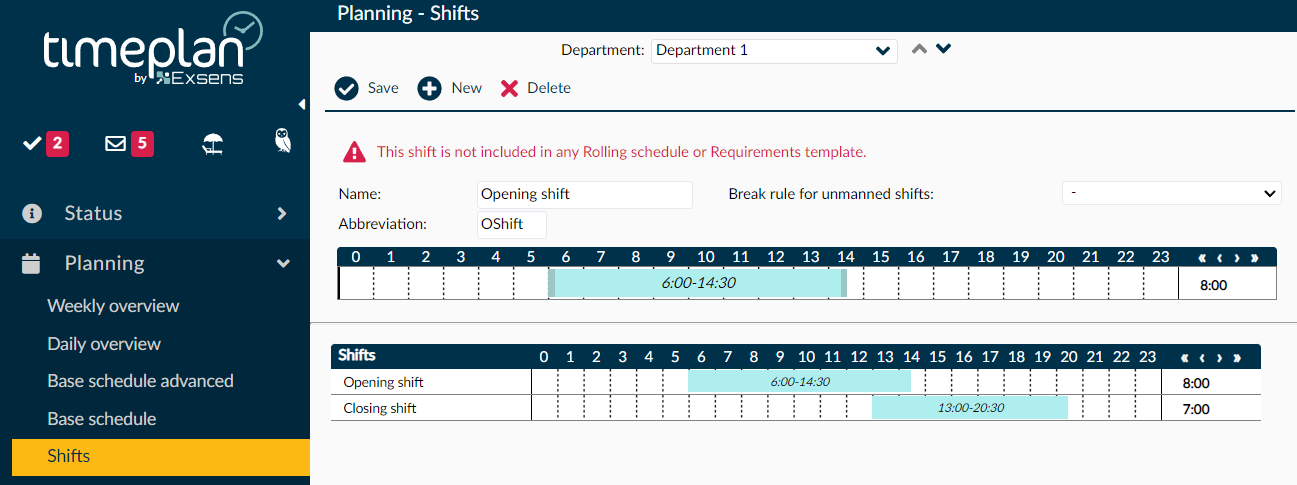Create work shifts
In order to prepare a basic schedule, you must first do so-called work shifts, which you then use when creating the basic schedule itself.
Press Planning and then Shifts. Then choose the cost centre to place your work shifts in. Click on + New.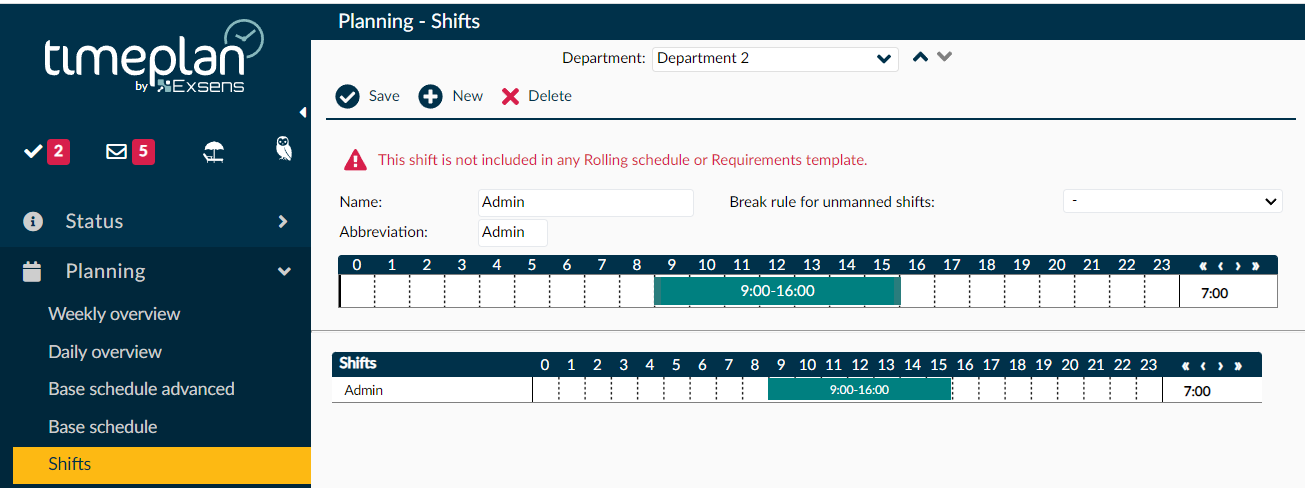
Name your shift in Description , e.g. ”Administration 8:00-17:00”
Abbreviation can be, for example, ”Admin”
To drag a shift as in the example above, place the mouse pointer on 8, click with the mouse and drag the shift to 17: 00. If you need to adjust the time, you can double-click on the shift itself and enter the time you want in your work shift.
Click on Save.
Once you have saved the task, a red text will appear saying "This shift is not included in any Rolling schedule or Requirements template". The text will remain there until the shift is used in a basic schedule.
To make additional shifts, press New+ and then follow the same procedure as above. Continue to do the work shifts needed to create your basic schedule.
All saved work shifts are collected under the row where you set up the shifts, arranged by start time.