Staff - Time stamps and balances
On the page - Time stamps and balances, there are stamps that have been made, deviation code, and information regarding calculations for that specific day.
On the time line you will find the work shift and you can easily change the times for the shift by dragging it sideways or double-clicking on the shift and entering a new time manually.
If an employee has missed to stamp in or out, you can add a stamp either via the action list or via -Staff -Select current employee -Time stamps and balances- Select current day. In the example below, we have chosen to add a stamp that is missing for 29-09-2022.
Click on Add time recording and then the stamp box will appear. Missed in-out time recording appears in the box according to the scheduled work shift automatically. If the stamping refers to something other than the work shift, this is changed manually in the box for Time. When the stamp is added click OK and the box will close down and then you will save the day for recalculation.
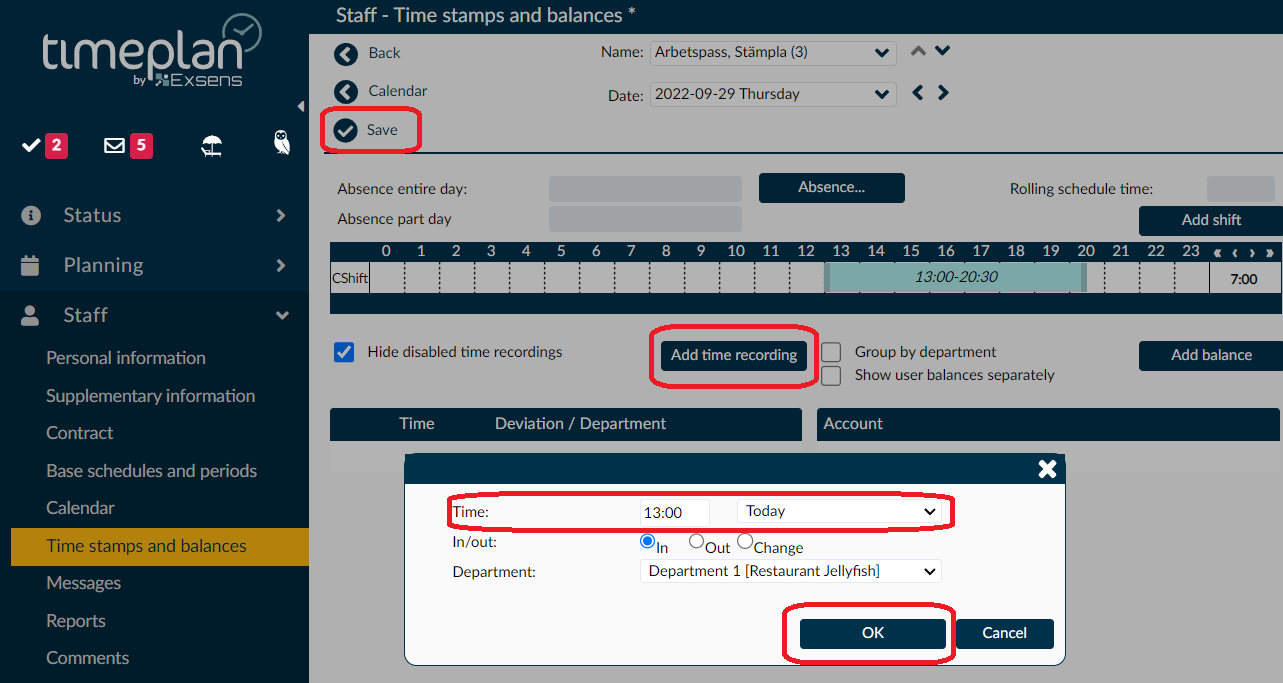
In the case that the work shift is in italics, it means that a manual change has been made, to see which change has been made, you can either hold the mouse pointer over the shift and then the text +Overtime is displayed, for example, or you can double-click on the shift and then see manual change.
In the case that manual settings are made on a work shift, it will control over the settings found in the agreement to which the employee is linked under the page - Staff - Contract.
In the event that a comment is entered in the work shift, it is visible in the weekly schedule report.
