App manual for employees
Timeplan's mobile app can be downloaded from the AppStore or Google Play.
To access your account you need to be invited by your manager. An activation code will then be sent to your email.
App homepage
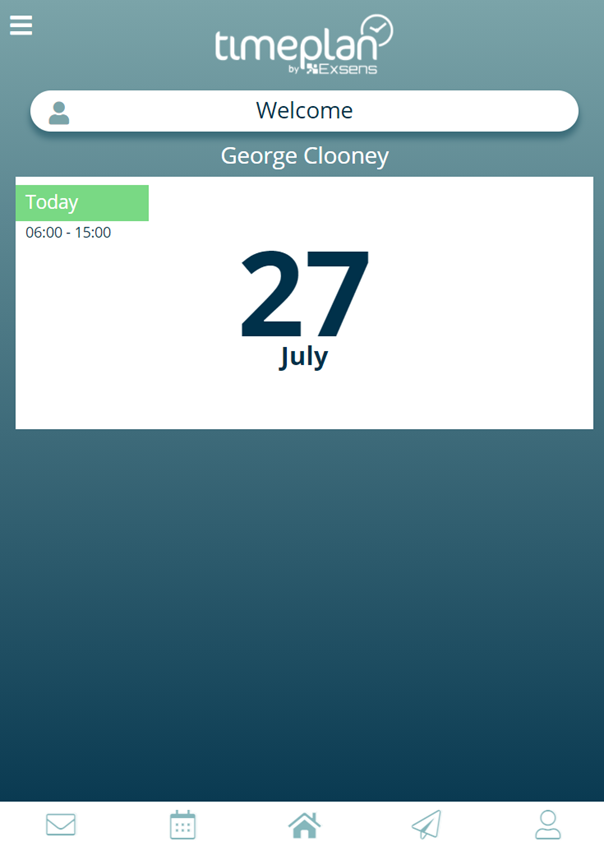
At the bottom of the web app home page you can see the various menu options of the web app.
- Messages
- Calendar
- Home screen
- Application for leave
- Personal data
The features you see may vary depending on local settings so some features are not available to all users.
On the left you will find a menu with features such as
- Calendar
- Messages
- Reports
- My Balances
- Application for leave
- Personal data
- Logout
- Settings
Week overview
In the week overview you can see current events that apply to you.
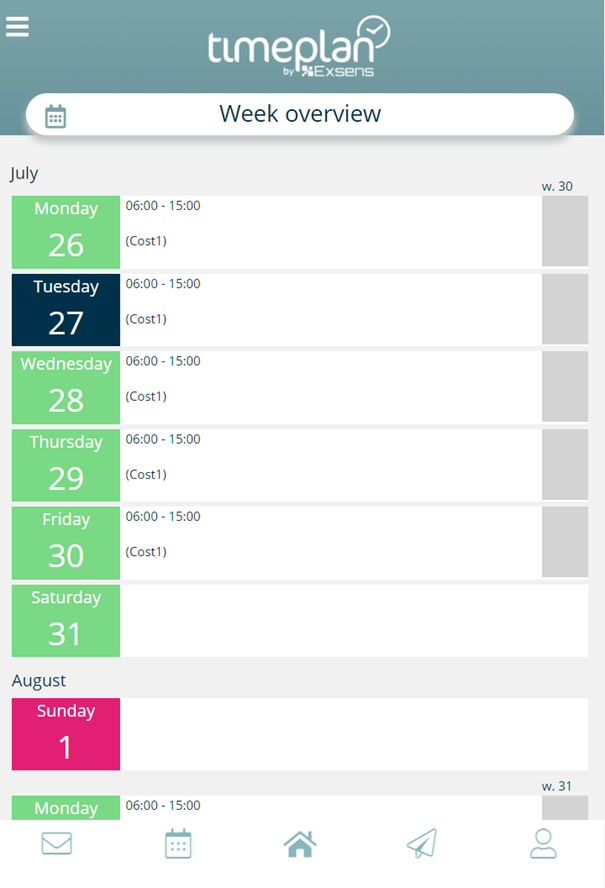
Work shift (dark blue text) – Planned work shift with working hours and location.
Absence – Planned or reported absences, both forward and backward in time. Examples of such absences are care for sick children, holidays and parental leave.
Work shift requests – The person who sets up your timetable can send out requests to one or more employees if they are interested in an available work shift. As an employee, you are informed about the available work shift by SMS or email and referred to the web app to answer the question.
Once you have received a question about an available work shift, it appears above the calendar.
You get the option to answer if you can work (green, thumbs up), if you can't work (red, thumbs down) or if you can work, but with certain restrictions (green, thumbs up with comment).
You can easily and clearly see what you have responded to a request and if your conditions change, you can adjust your response accordingly.
Until you receive a response from your scheduler, your shift will be greyed out in the calendar and it will not be confirmed. Once the shift has been assigned, you will be informed by text message or email, depending on how you have set up your profile.
If you get the shift, it will be written in blue on the calendar and if someone else gets it, it will disappear.
Own requests – To facilitate the planning by the department manager, you can add the days you can or cannot work to the calendar. There is also an option to send a comment, e.g. ”Jag har tentaskrivning men är ledig efter kl. 15 (I have an examination but am free after 3 PM).
Click on the empty line on the day in question to enter I can work (marked with a green thumb up. Here you can also post comments) I cannot work (marked with a red thumb down) or Clear requests.
Messages
In the web app there is a page for sending and receiving messages.
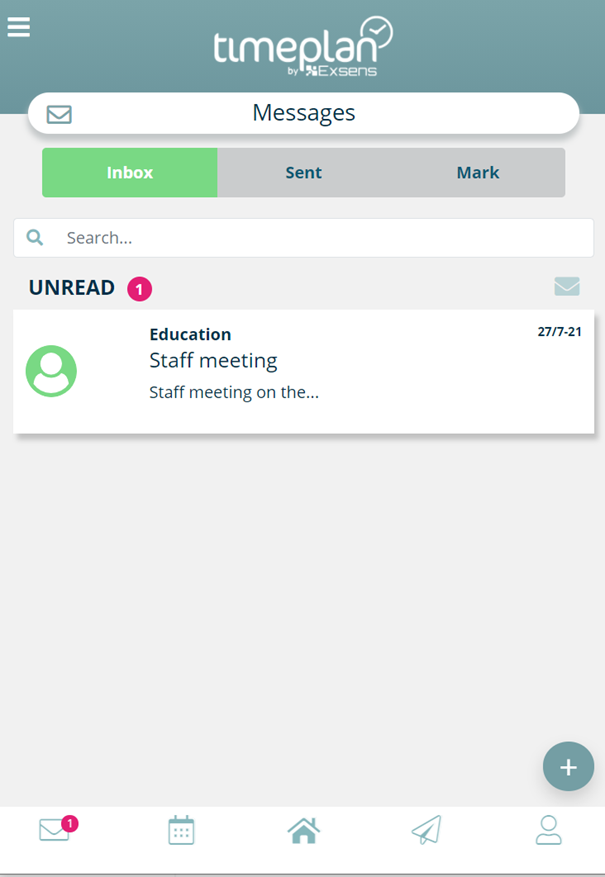
Here you can send messages to your department manager or colleague regarding work-related issues. Messages can be sent to one or more people, both to other employees but also to timetable administrators. The messages you send will be displayed on this page, the next time the "recipient” logs in.
If the check box Anställda (Employees) is selected, the message will be displayed in both the clock and the web app. If sent to Administratör (Administrator), the message will be displayed as a message to your department manager's page Timeplan (Timetable). Employees should put a checkmark in the Administratör (Administrator) box if they want to communicate with their department manager.
My Baccount balances
The page shows accumulated balances related to your worked time.
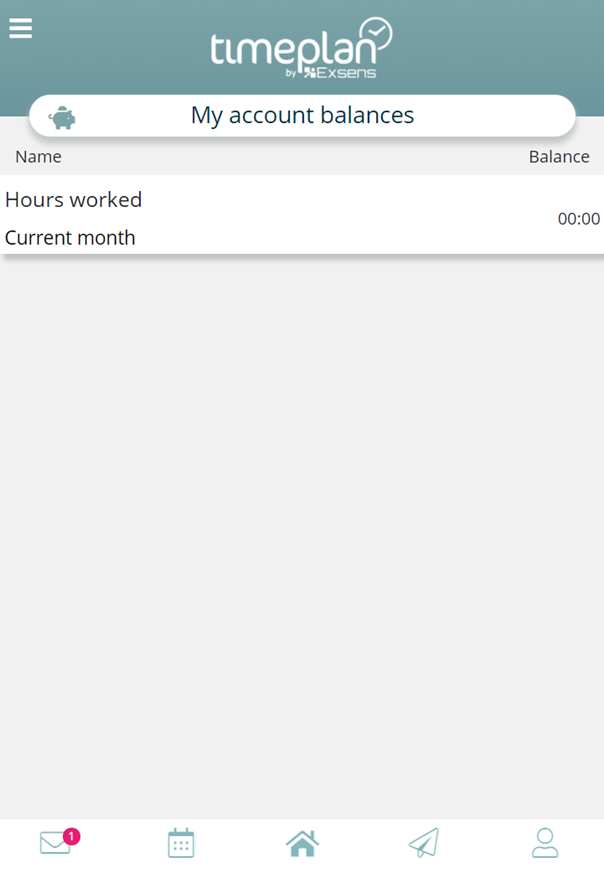
The summary can be made as follows:
- Current year, month or week
- Previous year, month or week
- Current hour banking period
- Accumulated for the entire employment
Leave application
Leave application tab, you can send applications for leave directly to your manager.
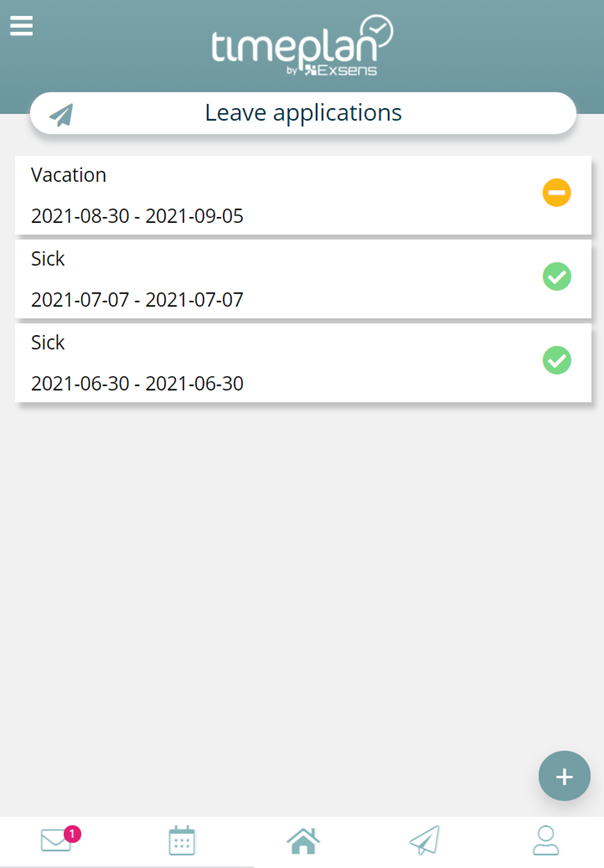
Fill in the reason for the leave, the dates for which you are applying for leave and any comments for the certifying manager to see when processing the application for leave.
You can follow up your application for leave directly on your mobile phone and when your manager approves or rejects it, you can see it directly in the app.
Reports
Here you can develop weekly timetables for yourself personally or for the entire cost centre.
Select the time period, "from" date and the type of report you want. Keep in mind that the monthly overview does not show split shifts but only start and end times.
Person info
Under the Person info tab, you can fill in contact details for you and your next of kin. The information you enter here will synchronise automatically with your profile in Timeplan, so if you need to change your mobile number or email address, you can do so directly in the app.
Settings
Change your language and password if necessary. The app is currently available in Swedish and English.
Under push notifications, you can decide if you want to receive inquiries by email or SMS. It is important that you have logged in your current contact details in order for this function to work.
